Advanced Image element by Master Addons may be beyond your imagination. There is no pre-built effect available. But you can enable different hover image, tilt effect, ribbon, lightbox, preload animation, shadow. With the use of our options, you can create a lot of attractive variations.
Image Tilt Effect and Different Image on Hover
Enjoy the following video and then you can scroll to the text and image documentation.
Let’s dive into the documentation. First things first, check if you have enabled the “Advanced Image” element from our library. If it’s enabled then you are ready to work with Advanced Image.
Edit your desired page with elementor or create a new page and edit with elementor. From the elementor elements list, drag the “Advanced Image” elements and drop inside your page. Now select your image from the media library.
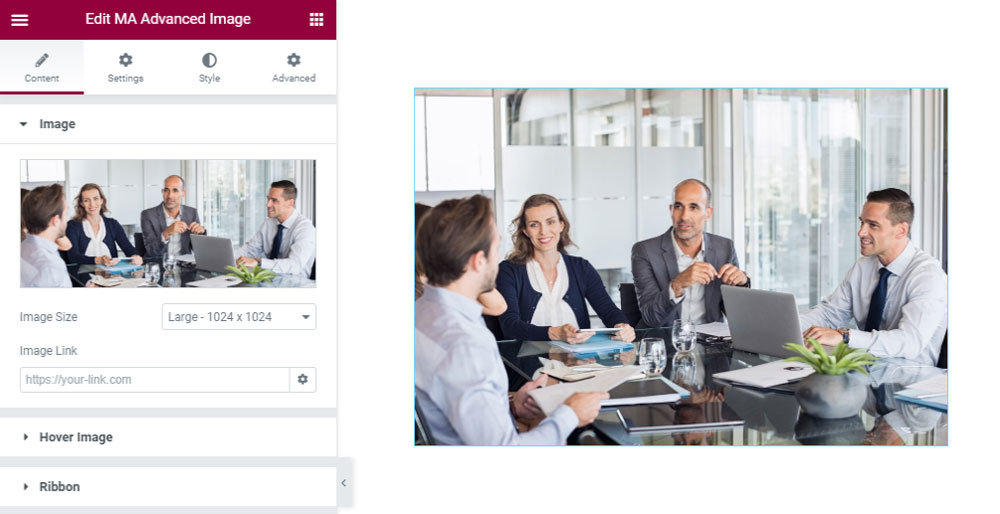
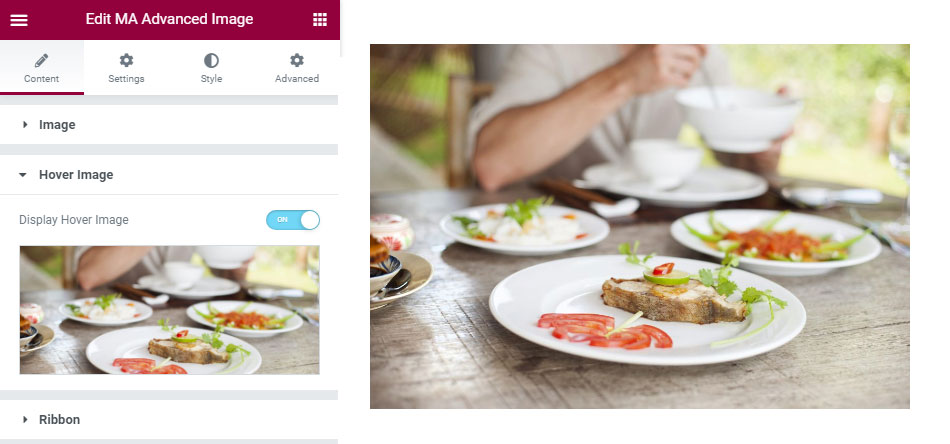
Let’s say, you want another image while hover on the main image. Just enable “Display Hover Image” and you will see the option to upload your hover image.
Only hover image is not enough, sometimes we need to add ribbon to highlight a media. Enable Ribbon then insert your text, select style, and select ribbon position. There is another option for Ribbon Thickness too.
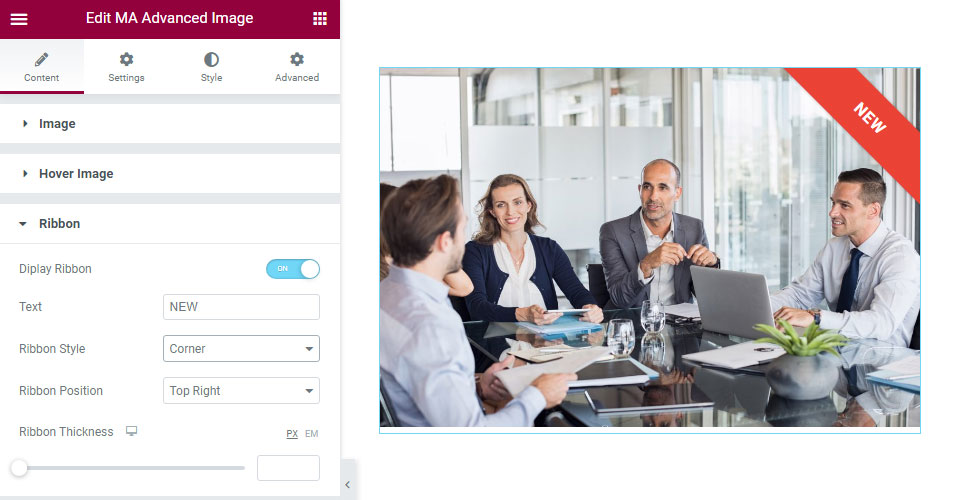
Let’s navigate to the settings option. You will get a lightbox, Alignment, Tilt effect, Preload Image system here. Enjoy the following gif file and you will get how amazing is lightbox and tilt effect is. All you have to do is click on the enable option.

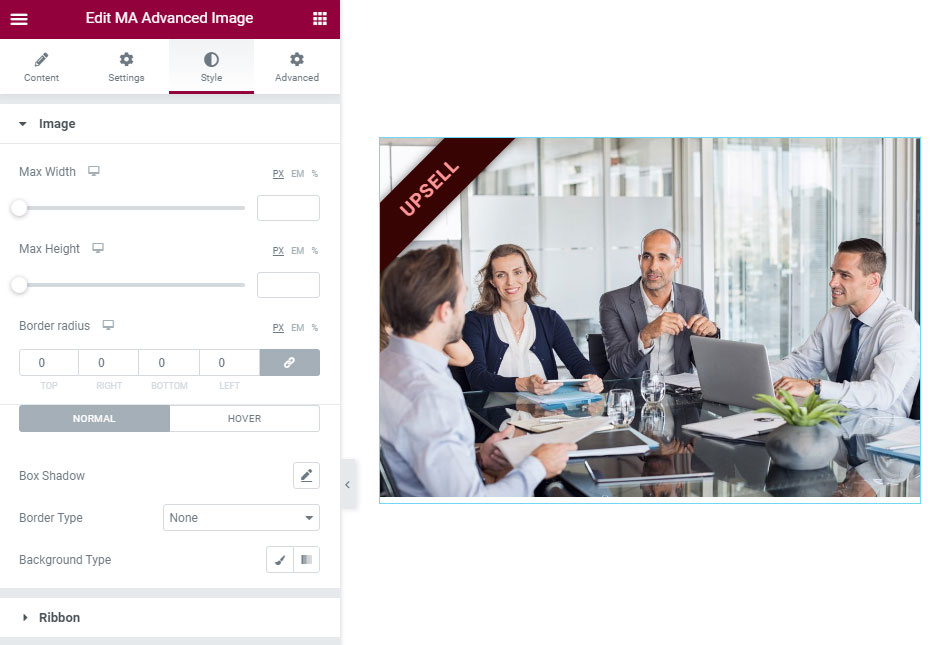
We have only one option left now and its style. The style options is developed for image height, width, border radius, Box shadow, Borer, and Ribbon styles. You are free to set any color, typography for the ribbon.
I recommend you to play with all options developed by us. You can create a different type of unique styles using the Advanced Image element. Don’t forget to check our demo page, to get some awesome ideas. Feel free to get in touch with us, if you face any problems.
